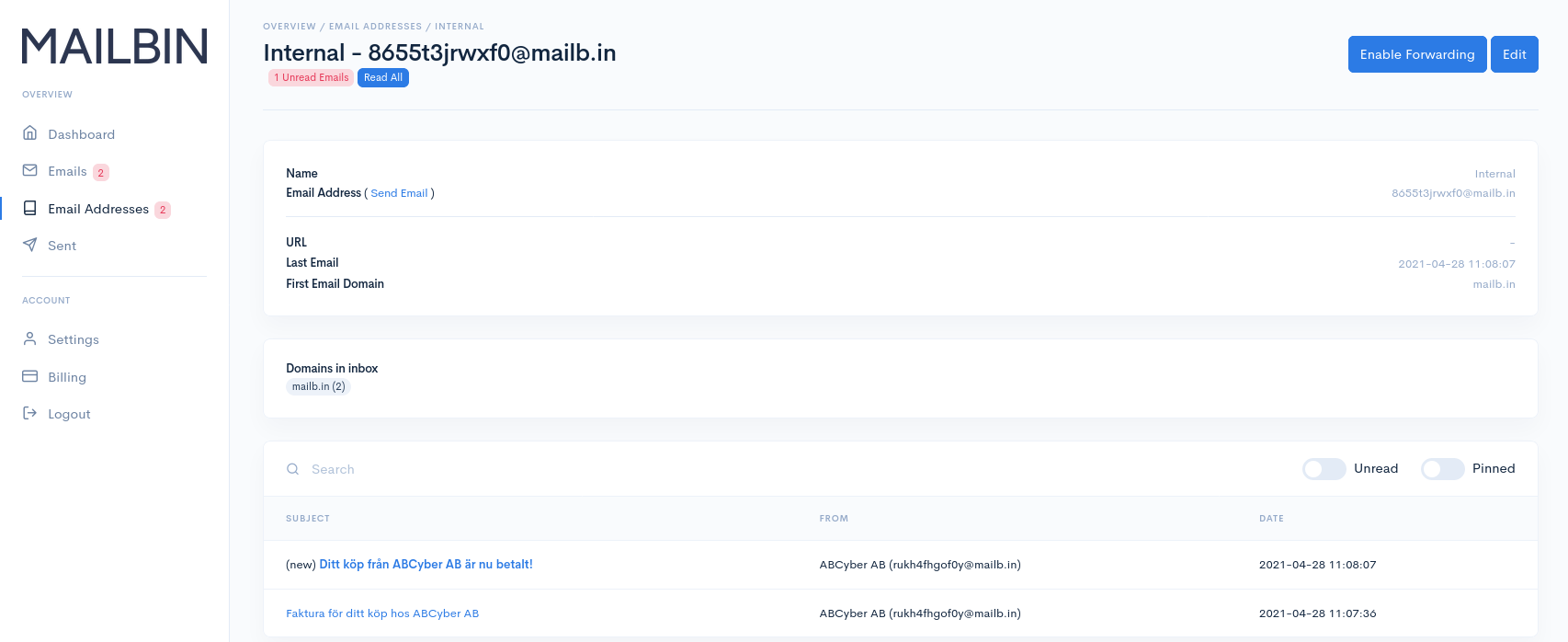Mailbin Basics
After signing up to Mailbin and confirming your email address you will be greeted by the dashboard which gives a brief overview of your account, see the image below (click on the image to enlarge it). In the dashboard you can see email statistics, all unread emails and emails you have decided to pin.
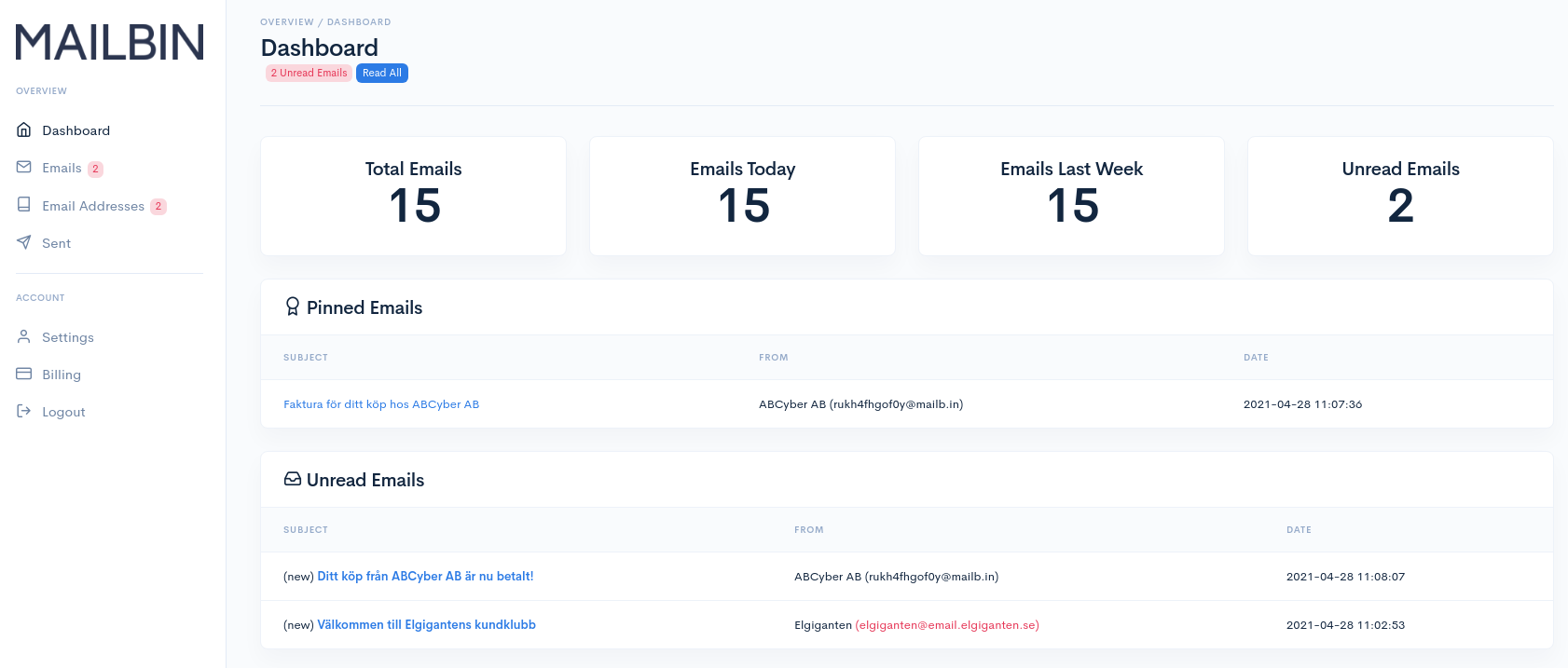
In order to receive emails to your Mailbin account you need to create an email addresses (You can create as many as you want). You can create an email address by first clicking on "Email Addresses" on the left side panel followed by clicking on the "New Email Address" button in the top-right corner. Our thought is that one email address should be created for each service, see an example in the image below.
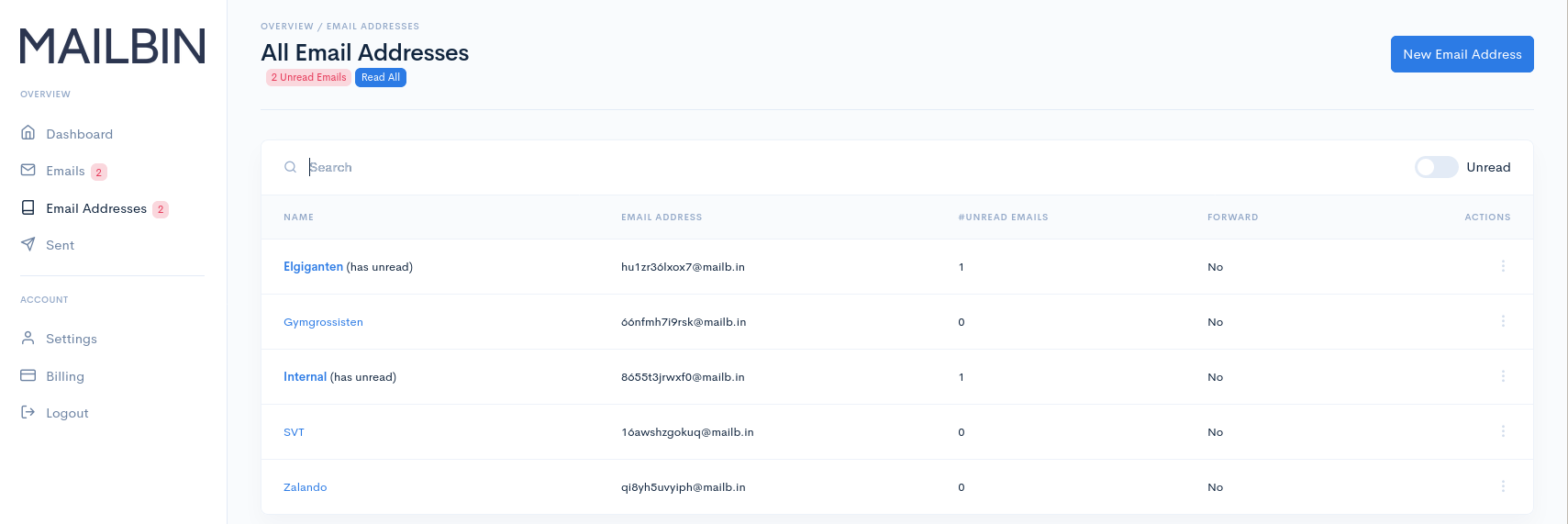
You can also see all emails you have received to your Mailbin account under the "Emails" tab, see the image below. In this tab you can search for emails and/or filter on unread or pinned emails.
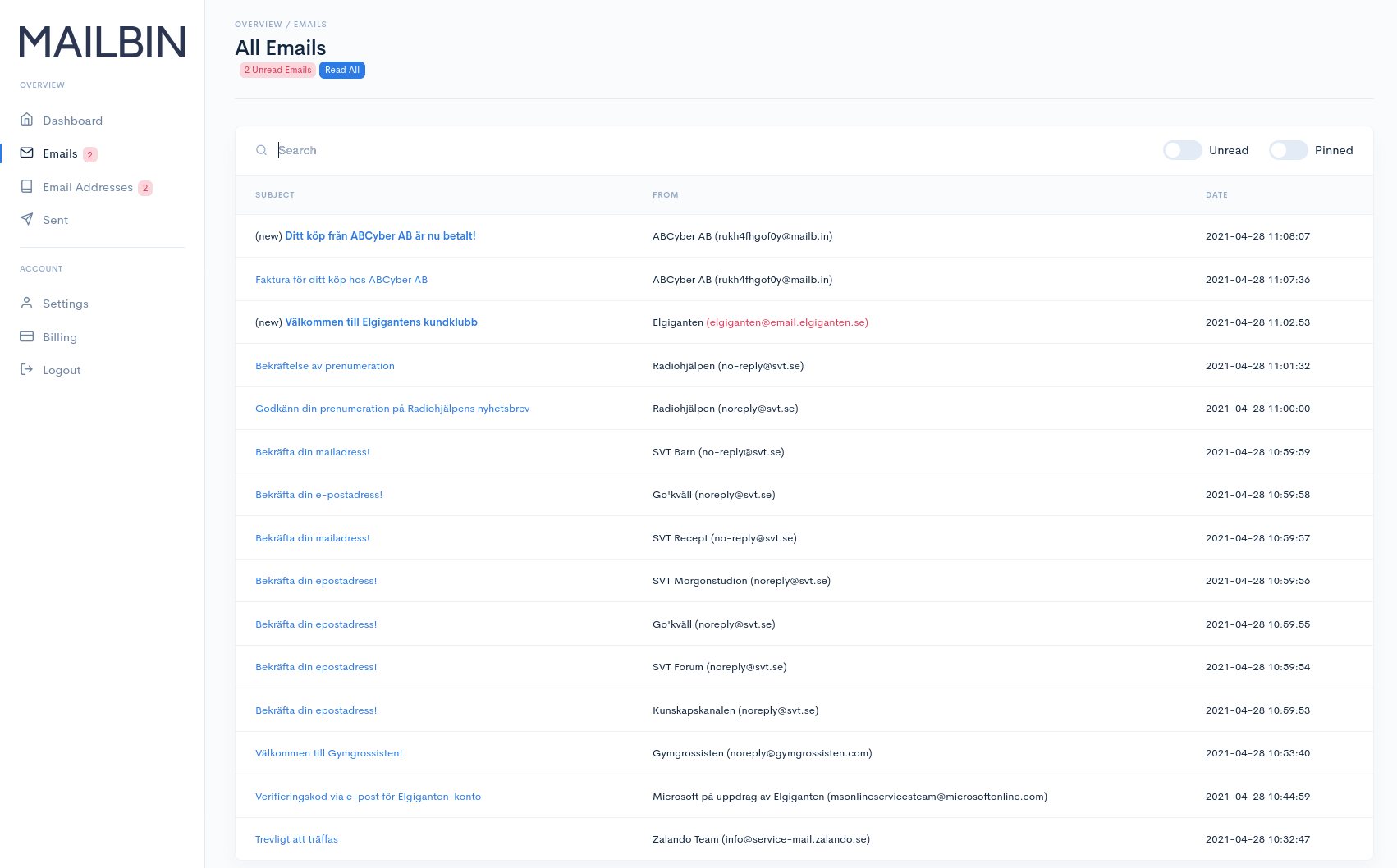
You can also navigate to one of your email addresses and see all emails you have received to it, see the image below.